Application compatibility has always been a huge obstacle when it comes to larger IT Transformation projects, such as an enterprise desktop migration. However, if you go by Microsoft’s communication, application compatibility is a core tenet of Windows 10 and the software giant is continuing to invest in it. In fact, in a recent article, Microsoft claimed that it is simply a perceived problem as their App Assure team has tested hundreds of thousands of applications and 99.6% are compatible.
Microsoft is thrilled to announce that this promise of application compatibility will extend to Windows 11 with App Assure and Test Base, a new Azure-based service, to help those enterprise-size customers who require assistance. However, it isn’t all puppies and rainbows. There are very specific conditions that you will have to meet in order to take advantage of these services. Today, I want to walk you through them and explain what else you should know when it comes to app compatibility for your Windows 11 and Microsoft 365 migration.
What To Expect From App Assure And Test Base?
In addition to assuring customers that Windows 11 was built with application compatibility in mind from the start, Microsoft also provides its largest customers with adequate subscriptions to an application remediation service called App Assure and an Azure-based tool (Public Preview) for automated testing called Test Base for Microsoft 365.
Through App Assure, which was introduced in 2018, customers have access to Microsoft engineers who will provide advice and guidance on how to make specific applications compatible with Windows 10, Windows 11, Windows 365 Cloud PC, Microsoft 365 apps, Microsoft Edge, Azure Virtual Desktop, and more. This includes helping to troubleshoot and identify the root cause of the issue, provide remediation guidance, work with ISVs to remediate issues in their applications, and fix potential product bugs in the Microsoft products causing issues.
Test Base for Microsoft 365, on the other hand, is an Azure-based service that allows application developers and IT pros to upload their apps and test them against the latest Windows builds (pre-releases and generally available). For this, Test Base will spin up a clean and secure Virtual Machine in a Microsoft-managed Azure environment.
While that sounds great at first, let’s peel back the layers a bit. First of all, it is my understanding that in order to deliver any applications down onto a Modern Desktop (Windows 11 or Microsoft 365) utilizing Test Base, you must proceed with one of these three options:
- Deliver the application via Intune (which means creating a Win32 file if you want to deliver an MSI),
- Deliver an Intune MSIX, or
- Deliver the MSIX via the Azure Virtual Desktop Portal.
Practically, this means, you will have to add a zip file with your .exe and other files, Test Base will then unpack and test the ISV apps. But it is important to note that the Test Base platform is not necessarily built for enterprise business users and for scale but more for software vendors and ISV.
Essentially, by Microsoft’s standards, this implies that enterprises should only test their most business-critical applications (and only if they really feel that it is absolutely required) and just migrate without worrying much about application compatibility. But there are multiple issues with this approach:
- This means you will have to first bring your applications into the Modern Apps state, which for most enterprises means a large re-packaging effort.
- You are testing your applications against a clean, Microsoft-managed environment, not your gold build or your target estate, and this type of testing will not stand up in the real world.
- It also doesn’t take smaller practicalities, like policy synchronization, into account (which can take forever).
I also don’t know a single IT Transformation Project Manager or team member involved in such a large and inherently risky project who would completely fly blind and upgrade their estate without proper testing!
Automate Your Application Packaging & Testing For Windows 11 With Access Capture
While Access Capture has many outstanding features and benefits, I want to focus in this article solely on the aspect of application compatibility.
Below, you can see the Access Capture Automated Testing Platform Dashboard For Desktop Applications. It gives you instant insights into how many applications have been scanned, tested, and built. It also visualizes the compatibility suitability of your application inventory divided into MSIX, App Volumes, ThinApps, App-V, and Cloudpaging as well as how many of your applications passed the functionality test and are suitable per tested platform. With one click, you can compare the impact of moving to another platform with metrics like your CPU, Memory, and much more.
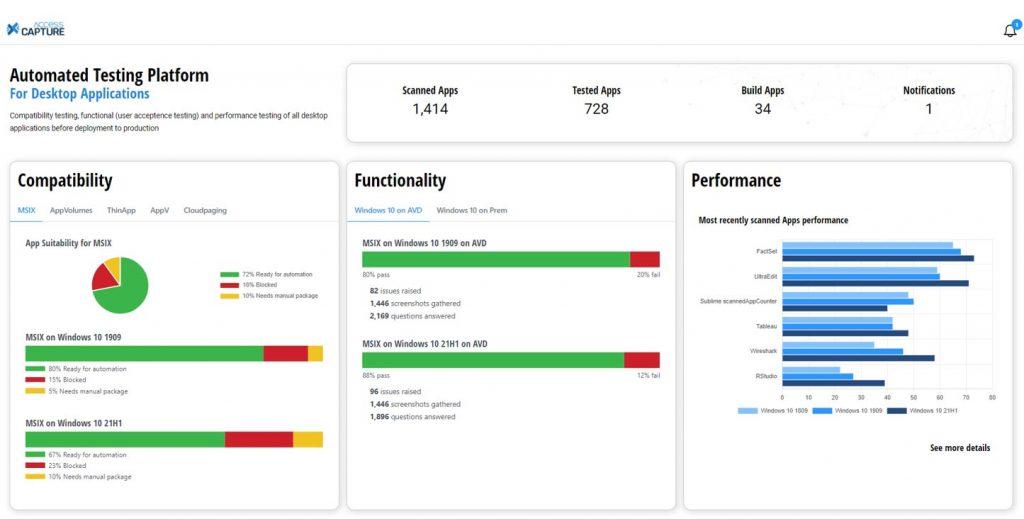
As you can see from the screenshot below, you can do a compatibility test that includes a smoke test and a launch-and-load test against the app. As you manage your applications with our application packaging and testing automation solution, you get an instant overview of the last status (e.g., Scan Complete), the last transaction date, and the top test results, as well as specific performance (e.g., average CPU and memory usage) and UAT results (how many users have completed a user acceptance test on this app).
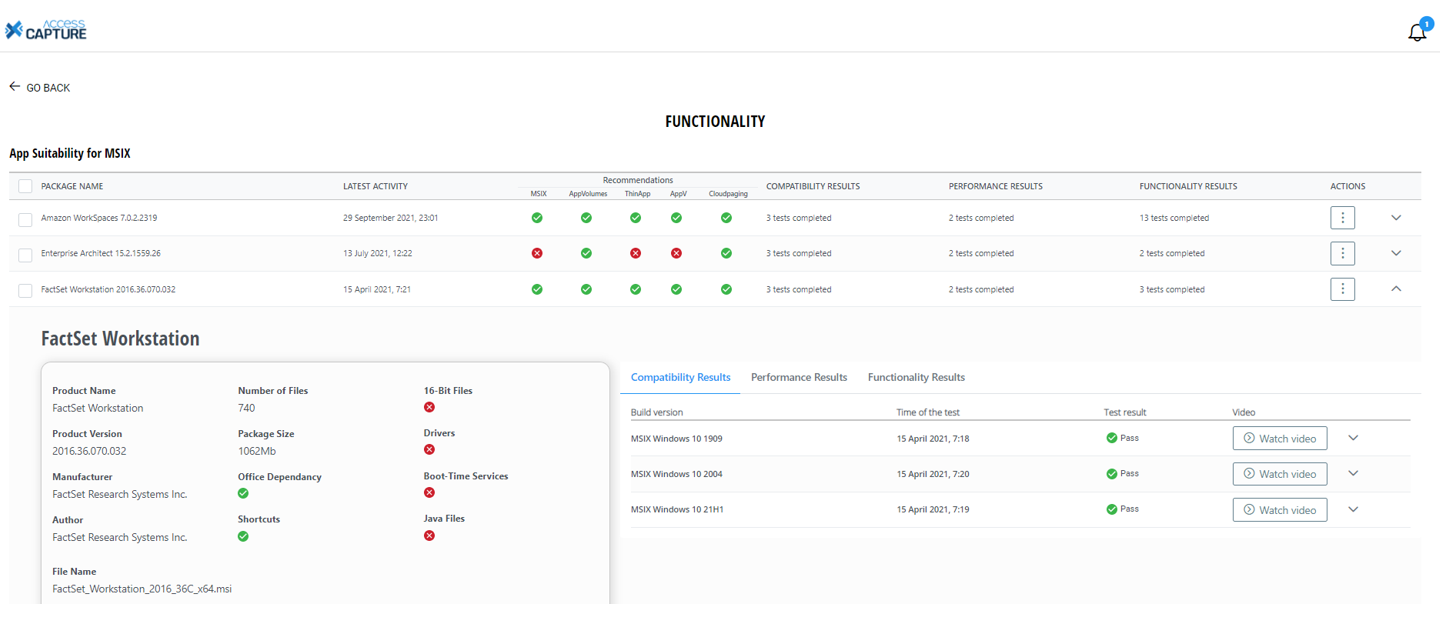
You can also instantly see whether this application is recommended for re-packaging into MSIX, App Volumes, ThinApps, and App-V format which are visualized by checkmarks or cross-offs. These recommendations are based on specific criteria you can explore by clicking on the application. For example, does it have a 16-bit file, shortcuts, drivers, and BootTime Services? It also checks for embedded Java files. These usually don’t cause compatibility issues, but they now potentially need to be licensed, so you need to be aware of them.
You can also click on the “Actions” button for further details (bottom of the screen above) that include details on the application, such as the product version, the manufacturer, the package code, and the number of files in the package, as well as further details of the test, performance, and UAT results. From here, you can drill down further. For example, you can watch the latest automatically-captured testing video to review where the application got hung up.
As you can see, although application compatibility is, at least theoretically speaking, less of an issue now than it was with Windows 7 and maybe even with Windows 10, you will still need to a) re-package your applications into Modern Apps and test them against your gold image (on multiple platforms), b) know exactly how functionality and performance are impacted by any changes you will be making, and c) have tight management on all of your applications in a central repository. While App Assure and Test Base are very helpful tools on this journey, you will need a much more strategic, centralized, and automated approach!